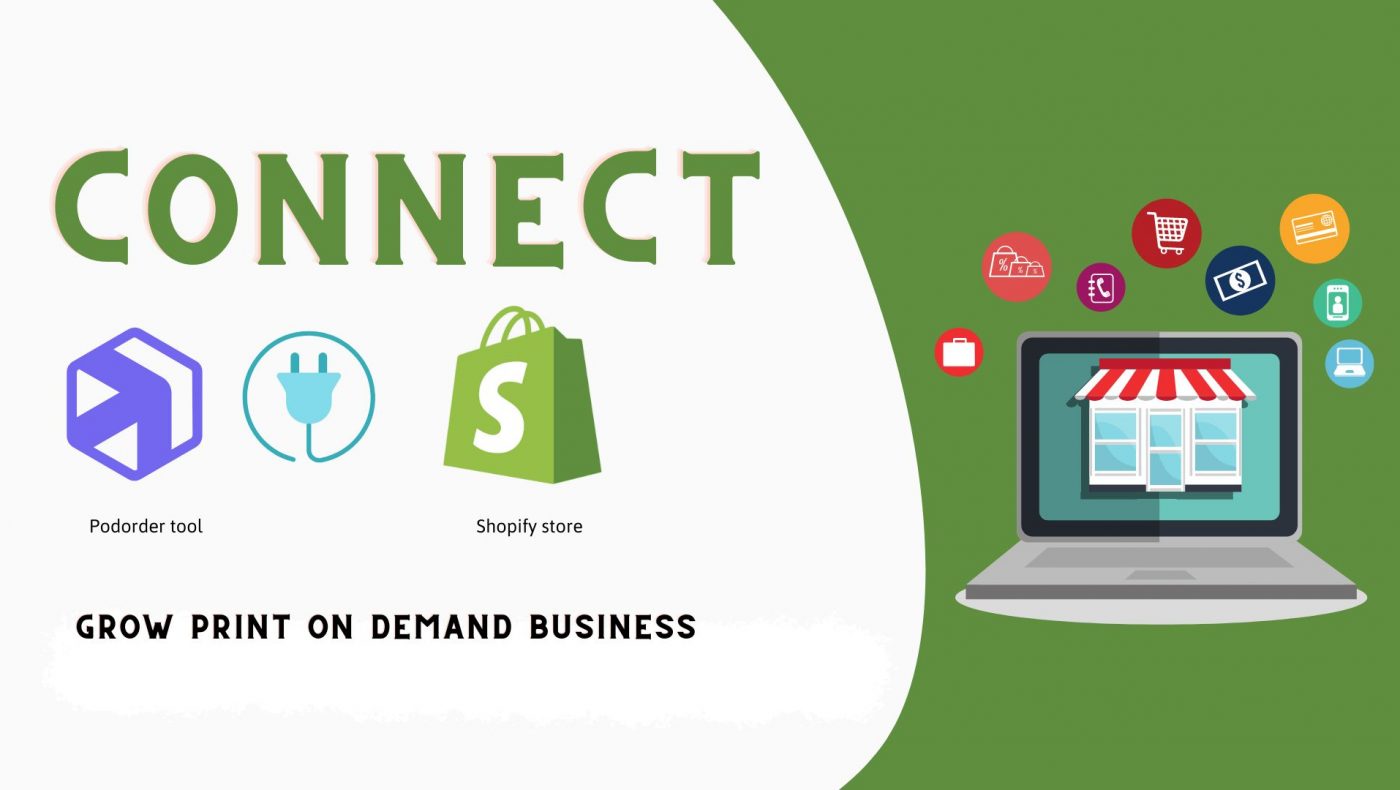This video will guide the detail ways to Sell Tshirt on Shopify store with Podorder – Print on Demand Tool for Management.
Podorder – one of the best Print on demand software tools for management. It comes with a lot powerful features for print on demand business. Main features are:
- Order Management
- Fulfillment Management
- Order Fulfillment
- Listing Management
- Hub Support Helpdesk
- Insight Report
To sell Tshirt Print on Demand on Shopify, you have to prepare the following accounts like:
- Podorder Account
- Fulfillment Account
- Shopify Shop
Get start!
I. Sell Tshirt on Shopify with Podorder All-in-one Print on Demand Tool
1. Prepare account to sell Print on Demand
1.1 Podorder Account
Sign up free account here: https://podorder.io/
1.2 Fulfillment Account
Podorder allows to connect with multiple fulfillment providers such as:
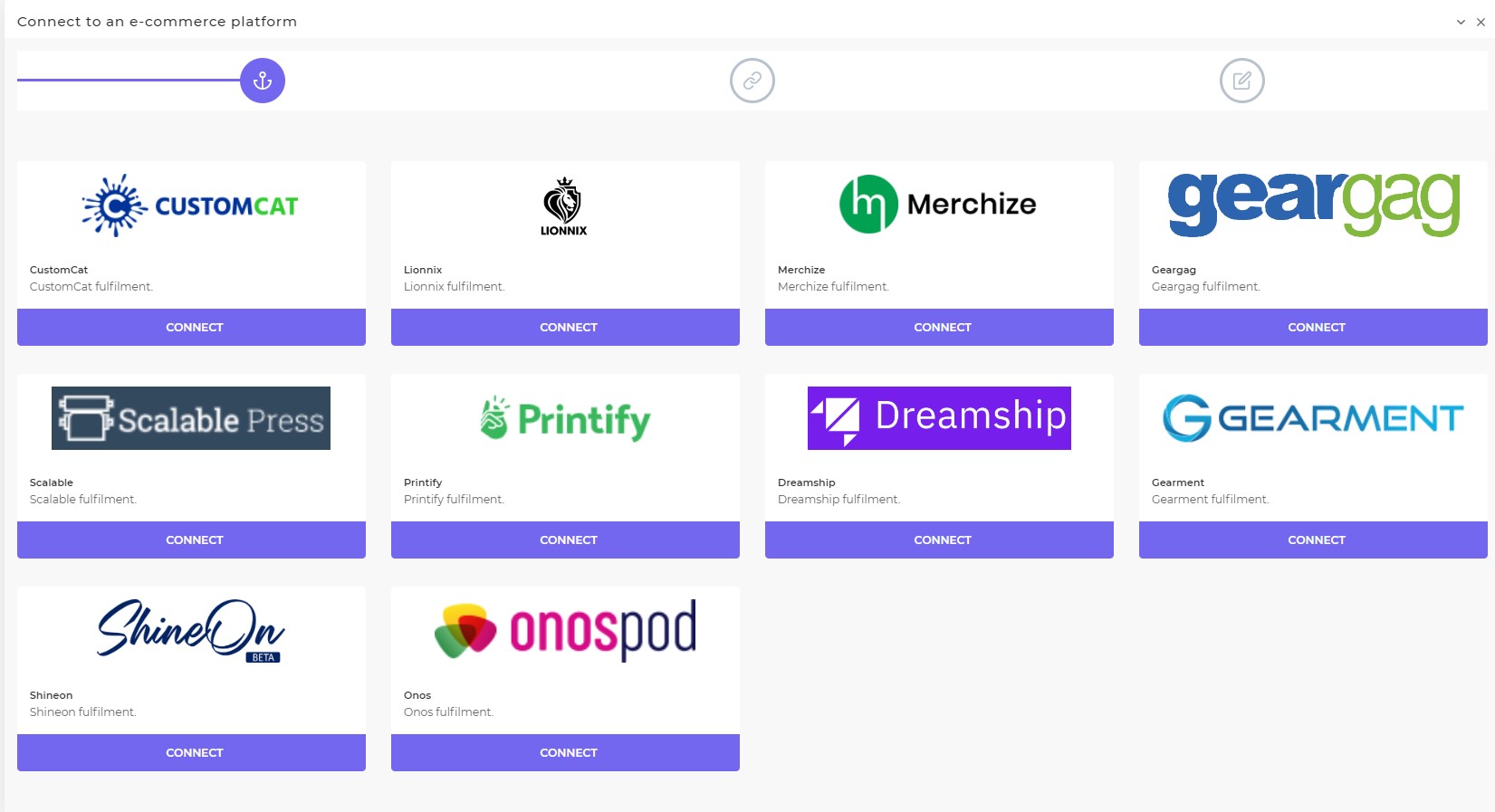
1.3 Shopify Accounts
Create Shopify Account here
Podorder supports to manage all your Print on Demand on multiple Shopify stores. You can connect Podorder with Shopify store easily.
To connect Shopify Store with Podorder, you can read this blog How can connect Shopify store with Podorder Print on Demand Tool
Your website looks like:
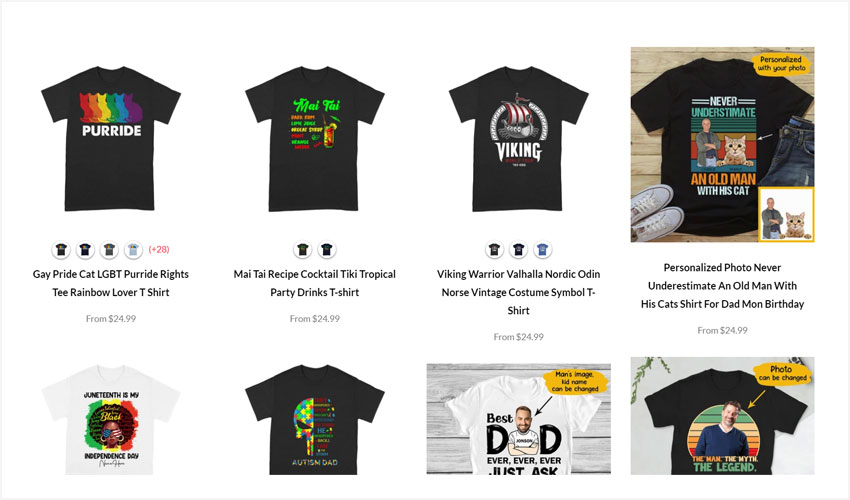
2. Sell Print on Demand on Shopify
2.1 Listing Management
- Add product type
- Internal Product
- External Product
2.1.1 Add Product Type
Dashboard > Items > Product Type
Add new product type
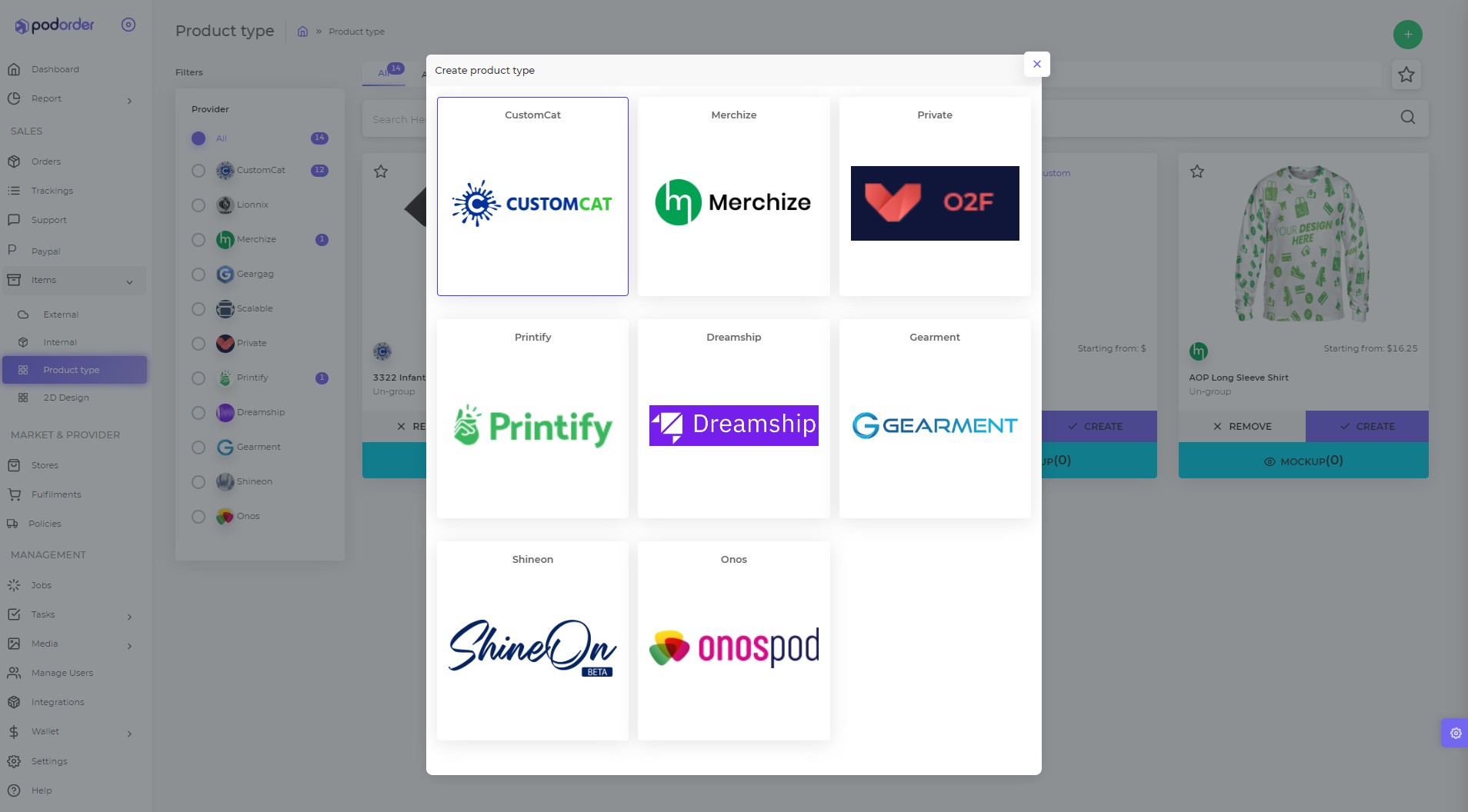
Create product type with available product type or create a custom product type
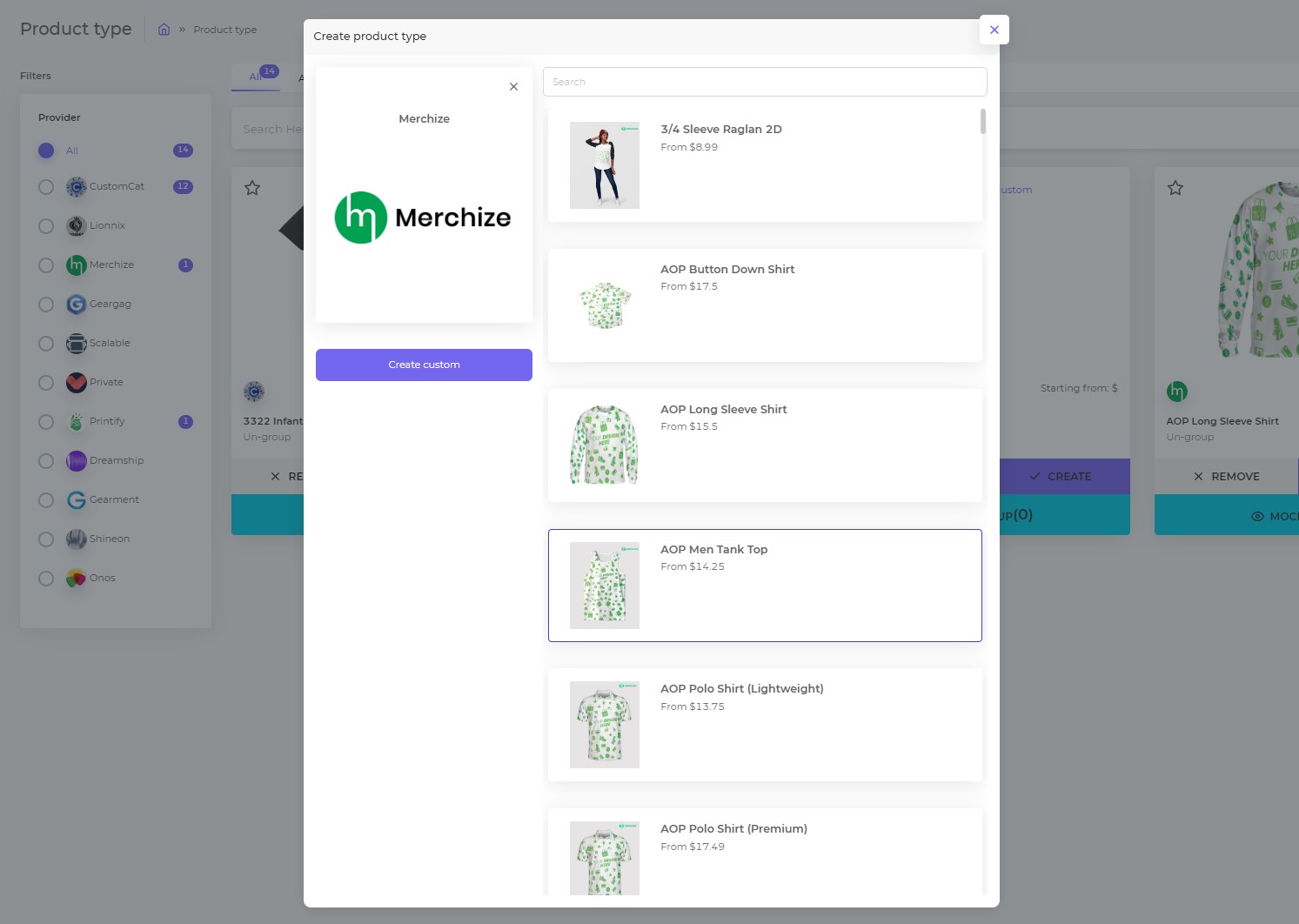
Then save product type into Podorder system.
2.1.2 Create Internal Product
Items > Internal
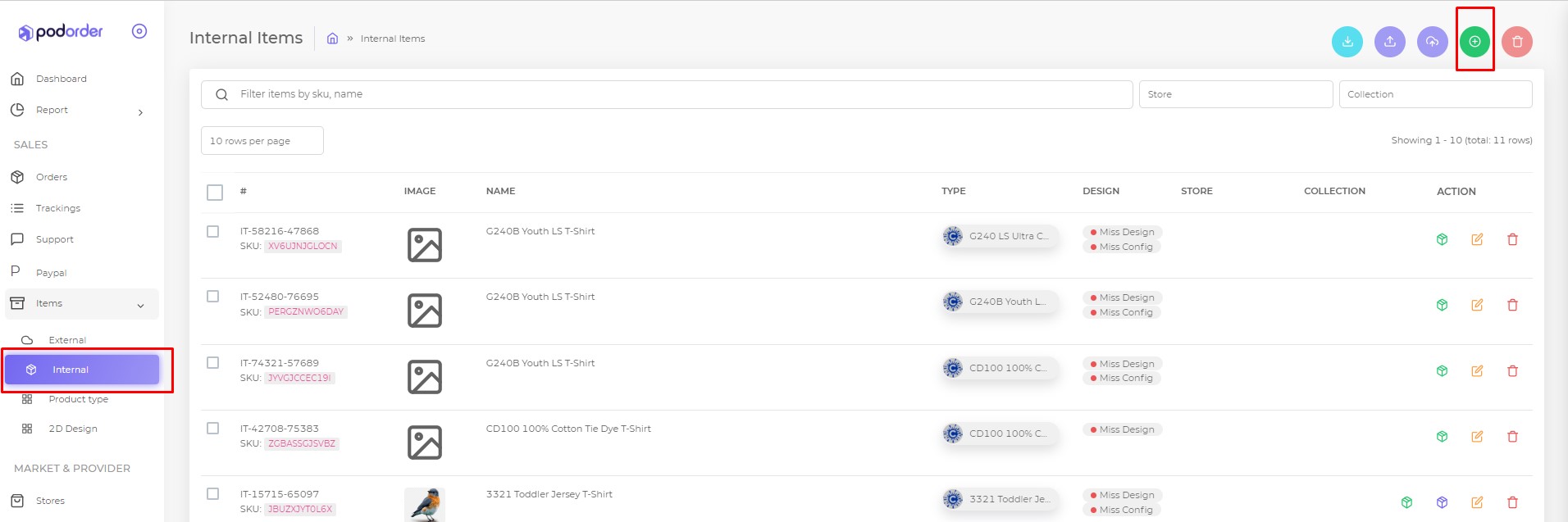
Fill product information:
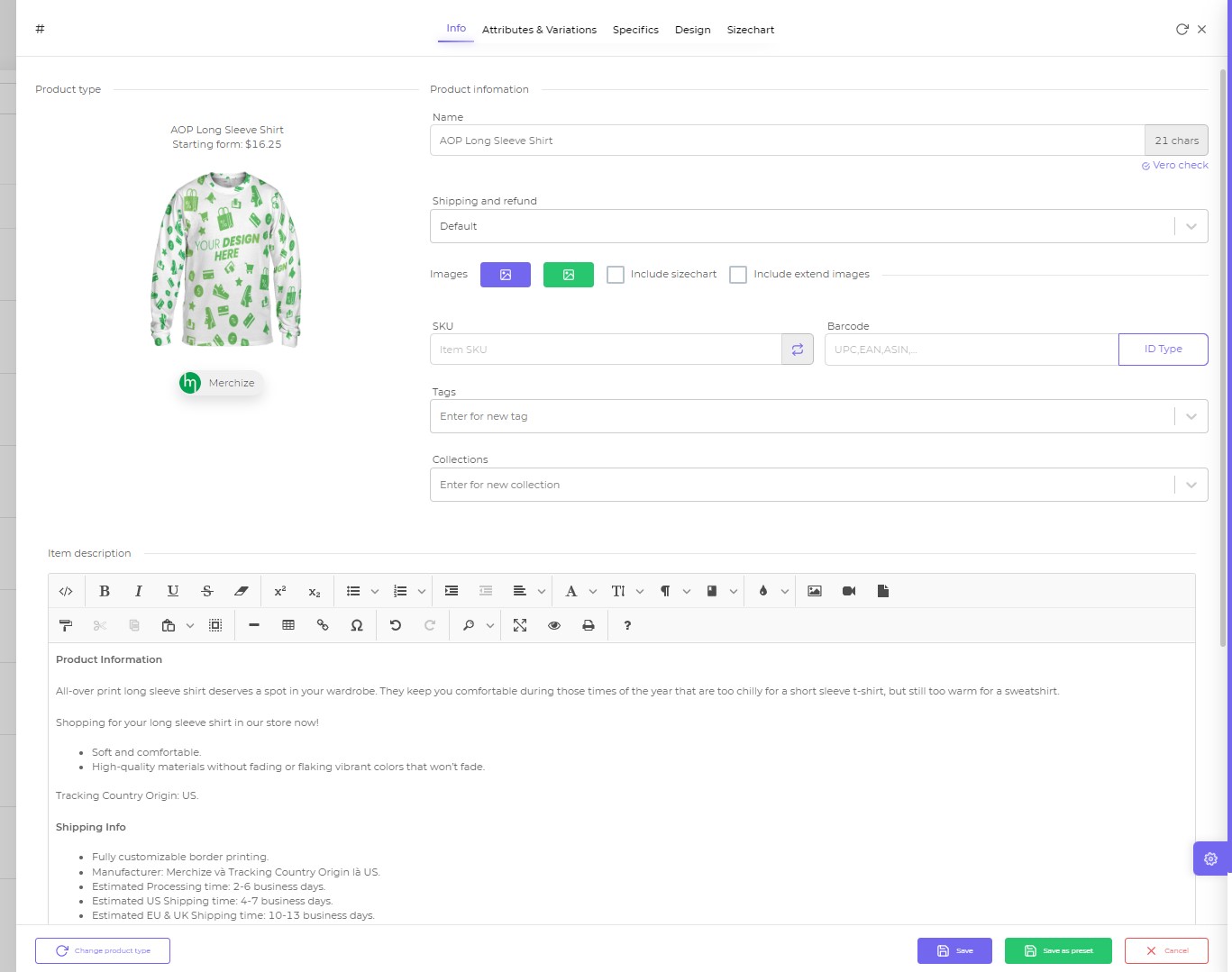
Then Save information “Internal product”
2.1.3 Manage Internal Products
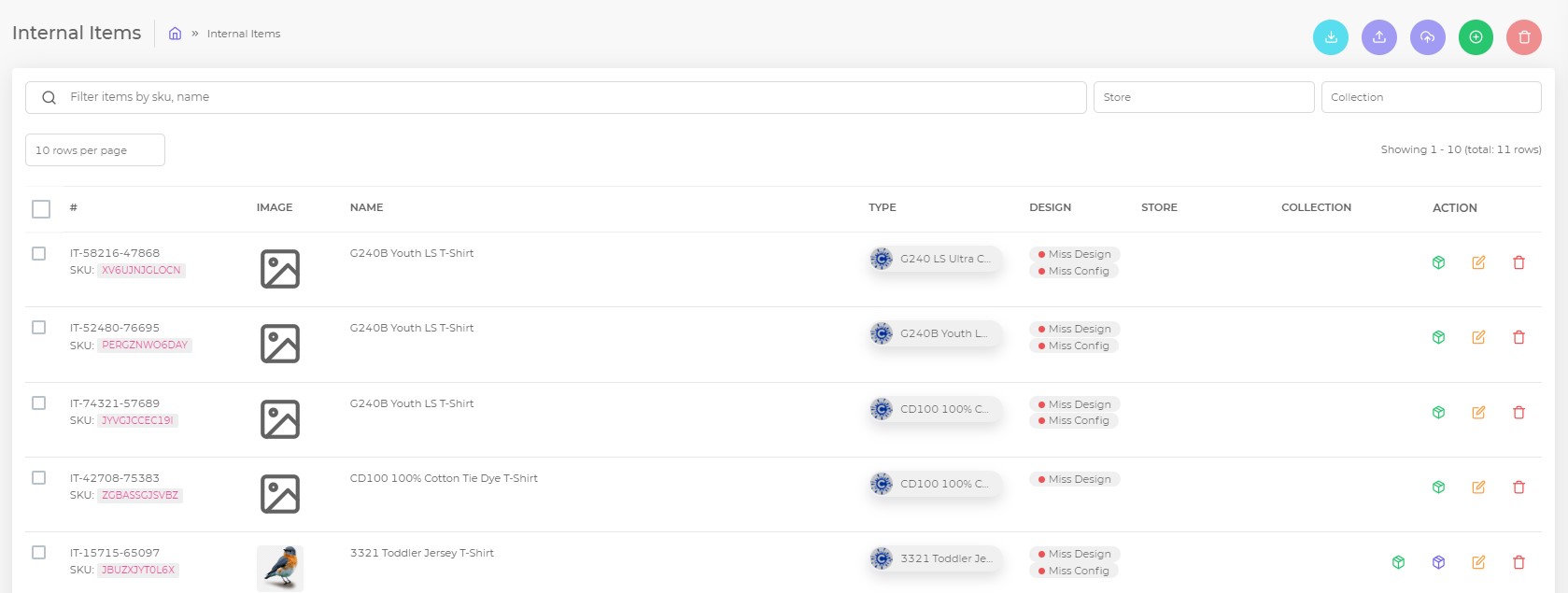
- Make new order:
- Edit Internal Product
- Delete Product
- Upload product to CSV
Select items and choose the above options.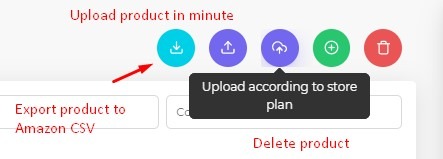
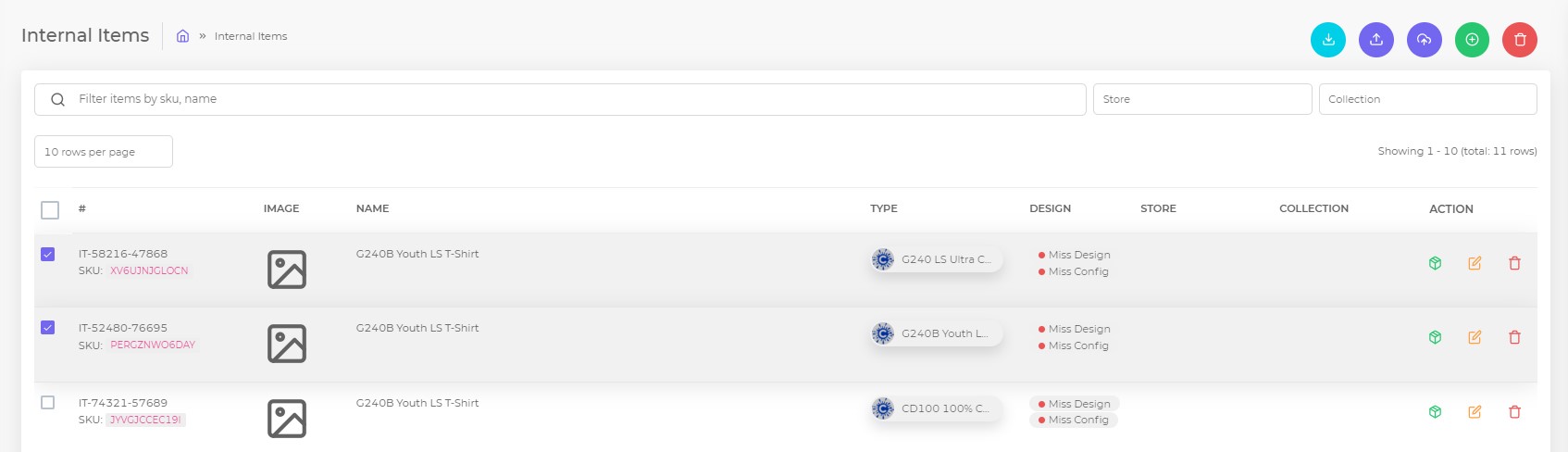
- Export product in minute
- Upload according to store plan
- Create new internal product
- Delete selected product
2.1.4 Manage External Products
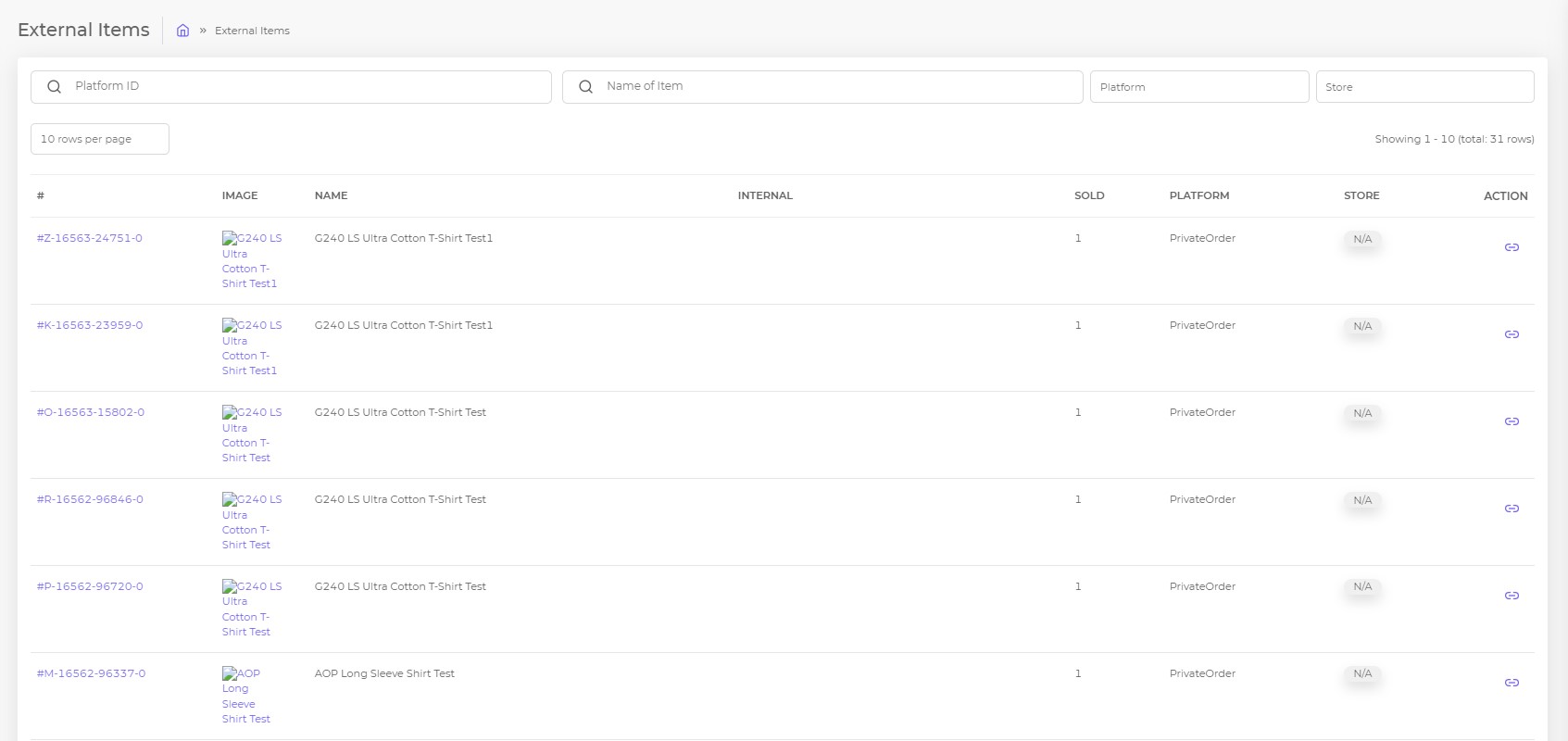
- Link to internal product
- Product Image
- Sold quantity in store
- Fulfillment provider
- Store connection
- Action
3. Order Management
On Podorder hub, all your orders can be synced automatically into this system.
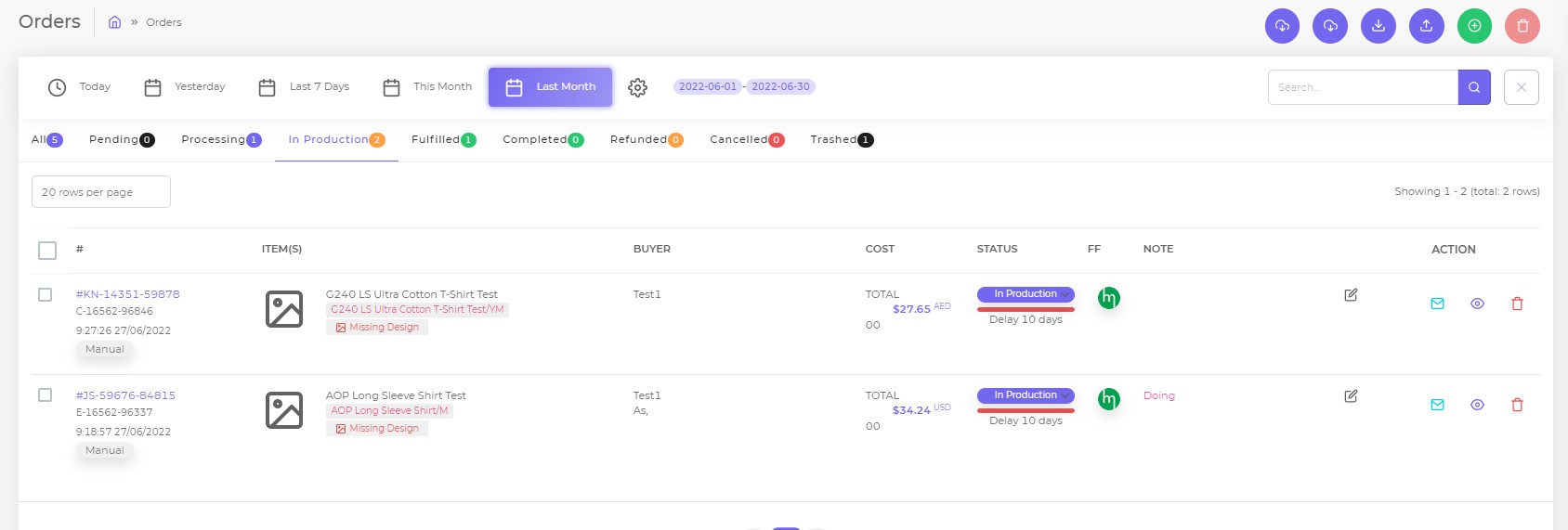
Order fulfillment timeline:
- Pending
- Processing
- In Production
- Fulfill
- Complete
- Refund
- Cancel
- Trash
3.1 Edit Order Print on Demand
It’s possible to edit Print on demand order:
- Edit note
- Ask buyer a question
- Preview
- Delete
Other function of Podorder:
- Import Orders from platform
- Import Orders from platform by time
- Export Orders to CSV
- Import Orders from CSV
- New Custom Order
- Delete
3.2 Create Custom Order Print on Demand
It supports to create order directly on the store.
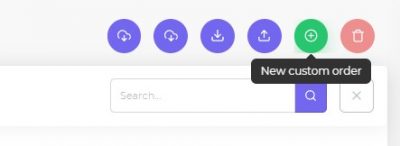
Open Orders > Add new custom order > Choose product type and map with fulfillment provider.
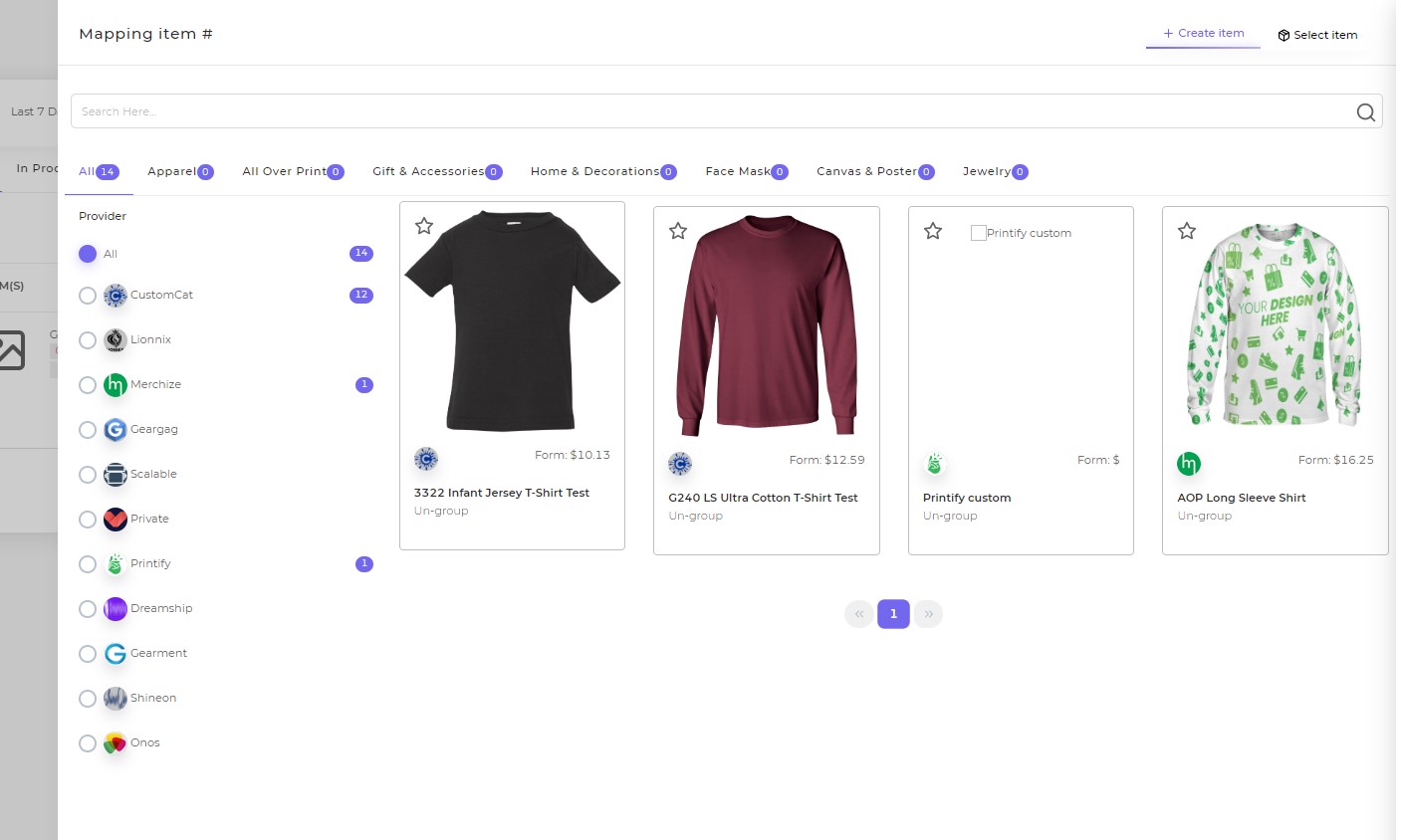
And fulfill Print on demand information:
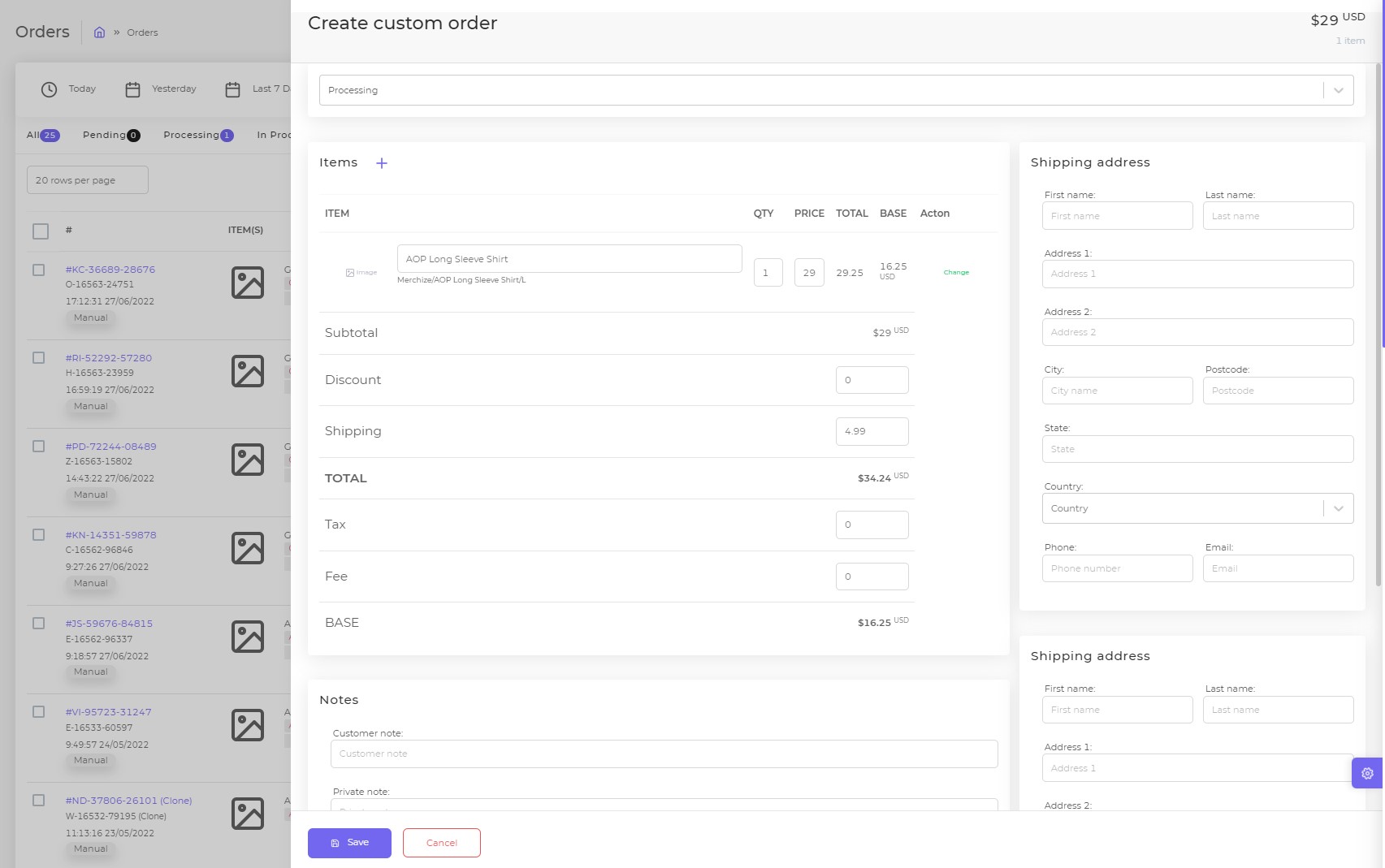
4. Print on Demand Order tracking
![]()
If the order has tracking info, they are synced automatically to Podorder system. All tracking orders are managed here. All order tracking status are here:
- All
- Not found
- Pending
- Transit
- Out for delivery
- Delivered
- Exception
- Exprired
- Failed Attempt
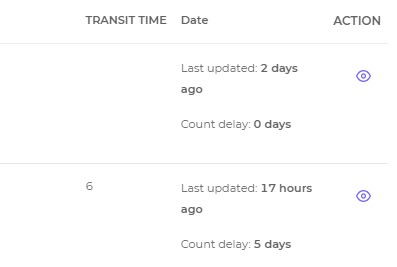
- Tracking order:
- Carrier: Name of carrier
- Order ID
- Parcel status
- Transit time
- Date:
- Action: Order quickview
5. Hub Support
All messages from multi-selling channels are integrated into stores.
- Order notifications
- Items
- Action required
- Invoice
- Refund
- Other issues
- All
- Starred
- Trash
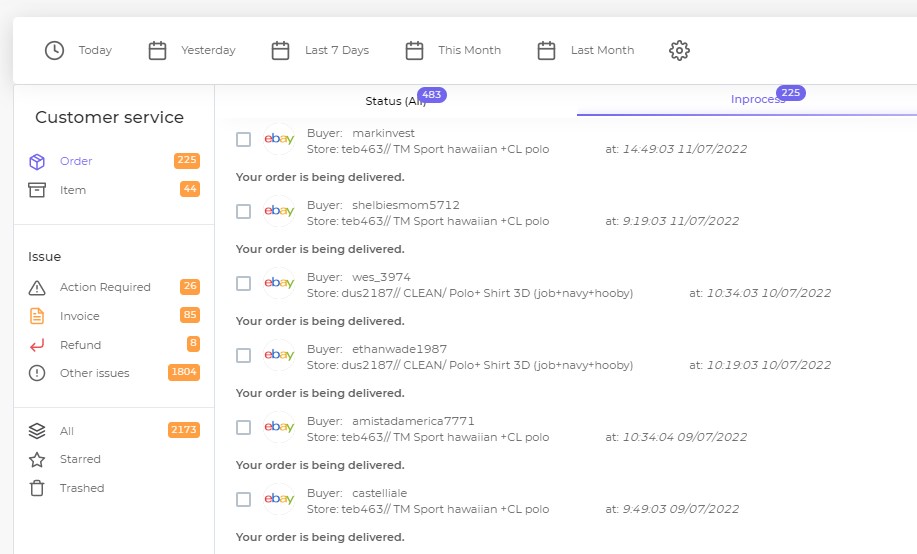
6. Insight Report
Get insight report for all print on demand business.
- Fulfillment report:
Get all report about fulfillment activities: Fulfillment orders, fulfillment cost, revenue, product type chart and attributes.
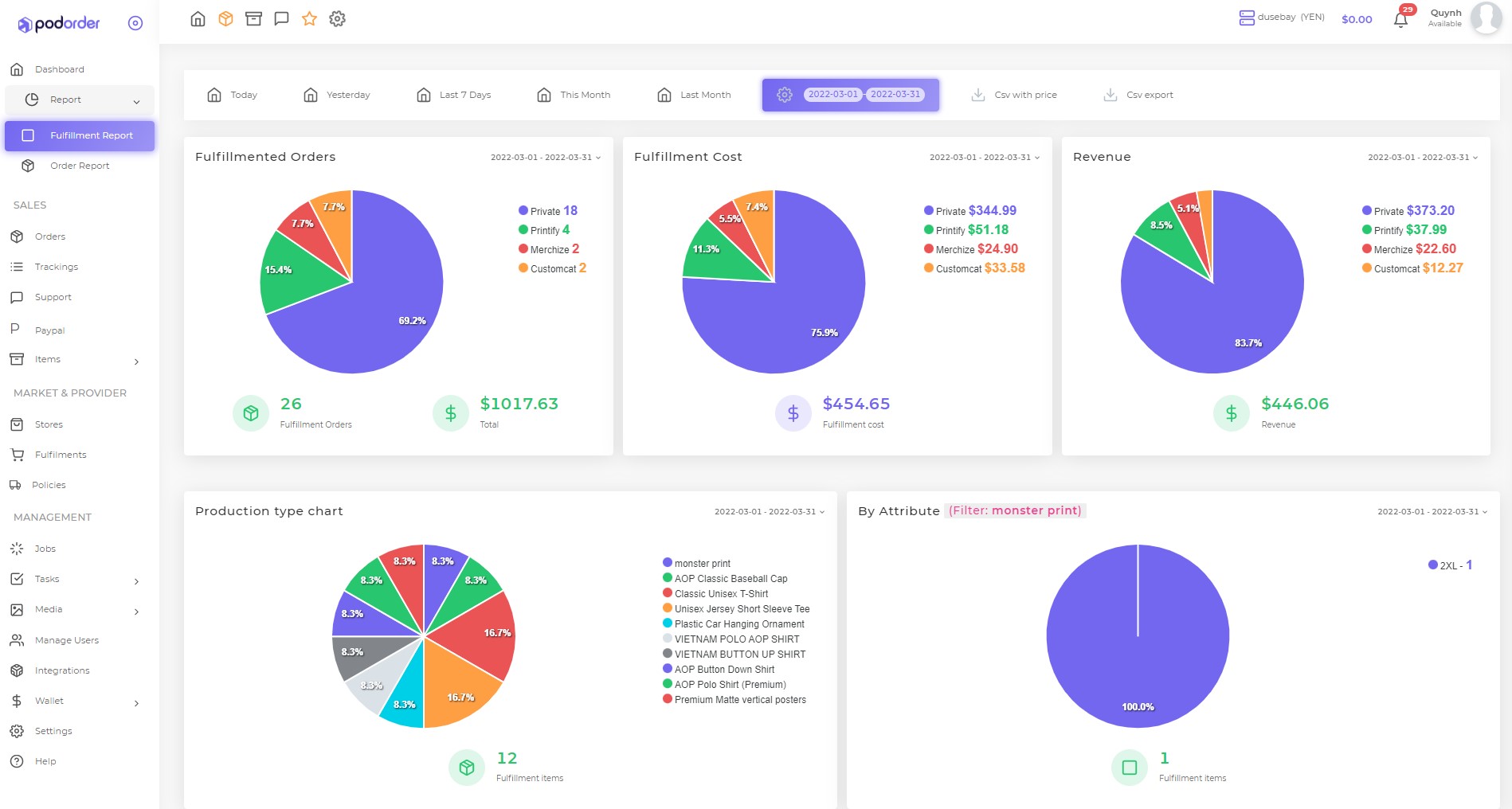
- Order report:
Full report about order: store fulfillment order and order fulfillment.
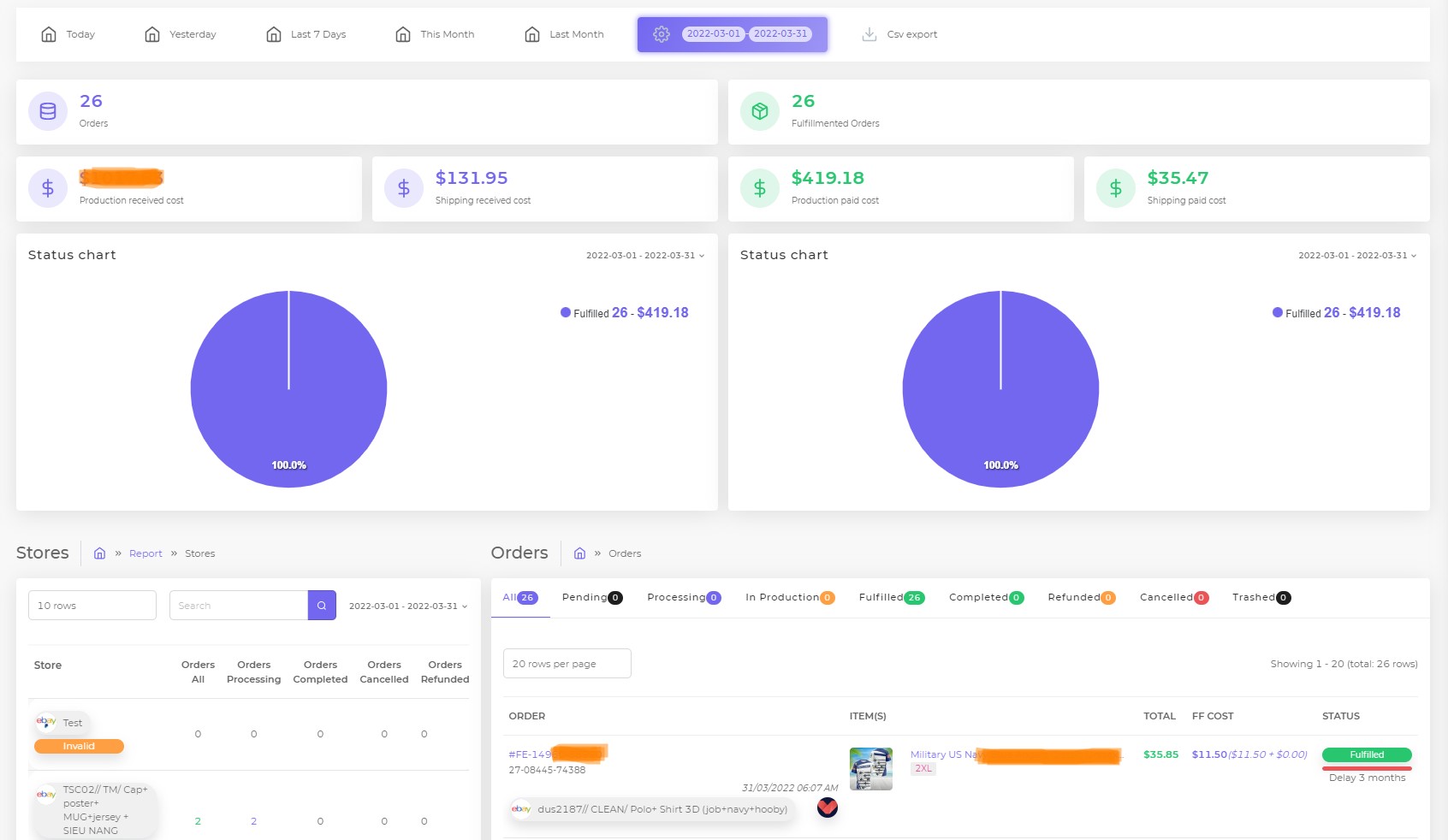
- Export CSV with price and CSV Export
7. Theme Customizer
- Menu colors: Change color for menu like purple, green, red, blue, orange, black
- Theme mode: Light, dark, semi dark
- Collapse sidebar: Enable/disable
- Navbar colors: White, purple, green, red, blue, orange and black
- Navbar type: Hidden, static, sticky, floating
- Footer type: Hidden, static, sticky
- RTL
- Hide scroll to top
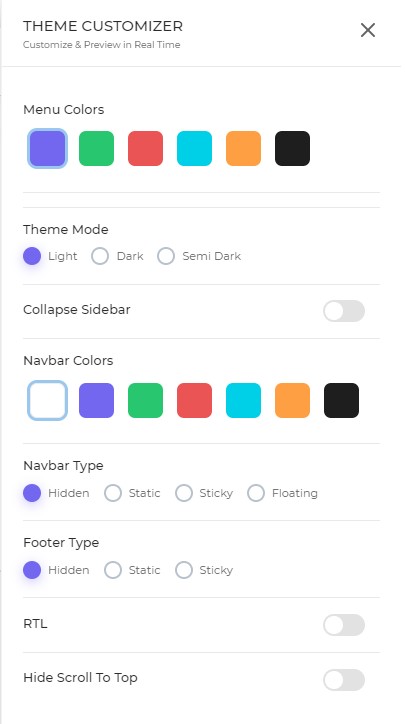
This is end of tutorial “How to Sell Print on Demand in Shopify with Podorder”