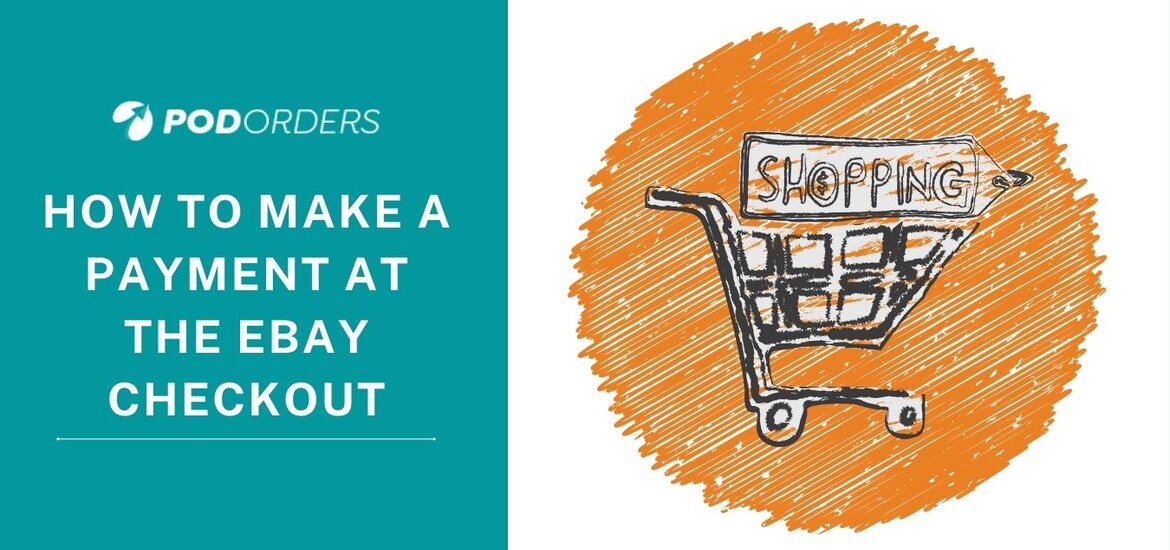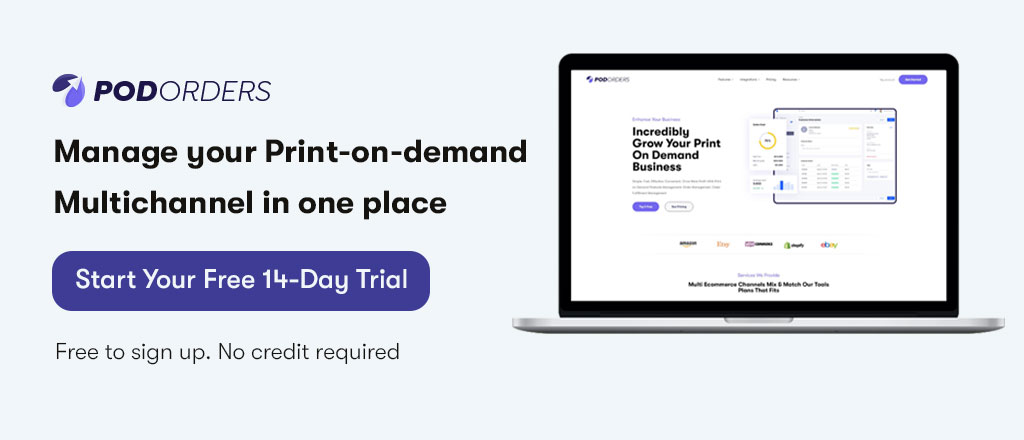eBay checkout where you can pay for your completed auctions and Buy It Now sales by using credit cards, debit cards, PayPal, Apple Pay, Google Pay, all are accepted in most categories.
At the eBay checkout you can see your order information, decide where you want it delivered and pay for your item. You can check out on eBay in a variety of ways. If you have items in your shopping basket, you can pay for some of them individually or all of them at once.
6 Simple Steps To Make a Payment At The eBay Checkout
This article is going to show you how to pay for an item at eBay checkout by using PayPal and a Credit card or debit card.
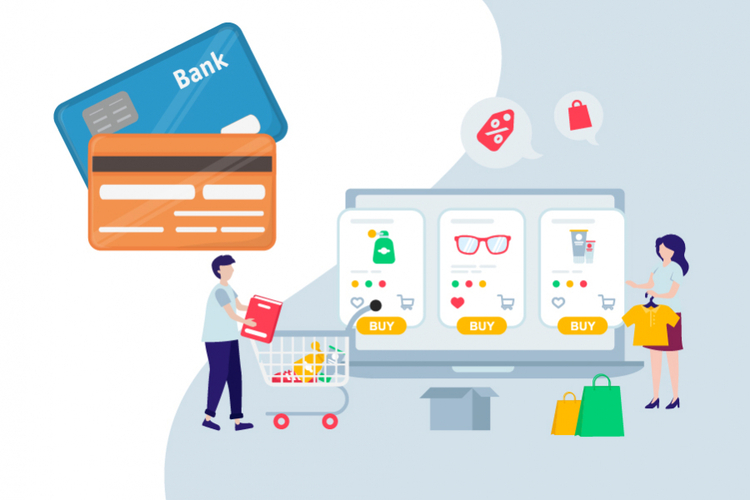
1. Pay for an item at eBay checkout
Simply go to eBay checkout when you’re ready to pay. Before you pay, you’ll be able to choose your payment option and examine your order details, including your shipping address.
Credit cards, debit cards, Apple Pay, Google Pay, and PayPal are all accepted in most categories. The approved payment options can be found in the listing’s shipping and payments section.
Let’s check out 6 simple steps to complete your order:
– Select a payment method and fill out any relevant information.
– Your preferred delivery address will be displayed, but you can change it if you want the item delivered somewhere else. You can then choose to utilize an existing address or create a new one.
– Verify that the item displayed is the correct one.
– Pick a shipping method.
– If you have an eBay coupon code or a discount offer, enter it and click Apply.
– Click confirm and pay
After you’ve figured out how to pay for an item at eBay checkout, the following section will focus on how to pay with PayPal and credit card or debit card in detail.
2. Pay with PayPal at eBay checkout
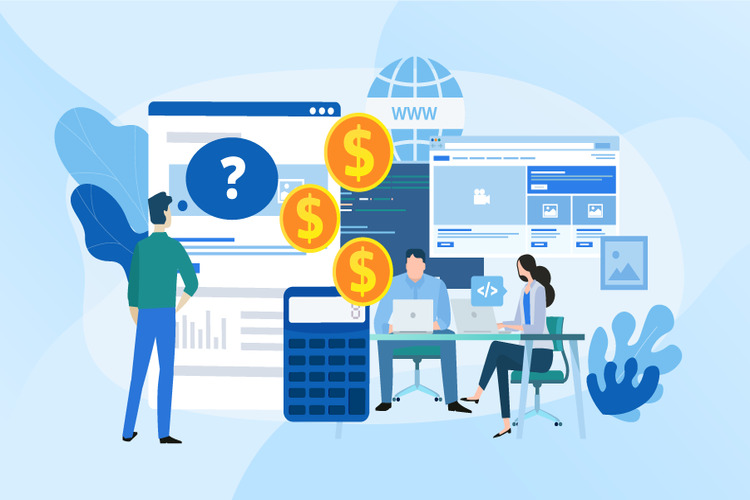
2.1 Go to eBay
Checkout after finding something you want to buy on a participating website
The only real difference between shopping online with a credit card and shopping online with PayPal is what you should do when it comes time to make your payment.
2.2 Select “PayPal” when asked for a payment method (or Pay with PayPal)
When you go to the eBay checkout page, under the “Pay With” section, click the button next to “PayPal.” (NOTE: on some websites, this button may be replaced by a PayPal button.) when you get to the checkout page, click the button next to “PayPal” under the “Pay With” section. (NOTE: on some websites, this may instead be a button that says “Pay with PayPal”.)
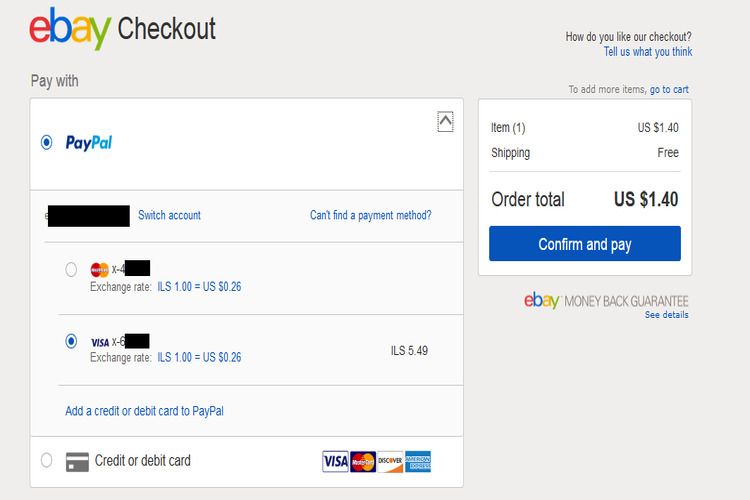
2.3 Enter your PayPal account login information
You’ll be prompted to log into your PayPal account in a separate window or page. Type in the email address linked with your PayPal account in the box labeled “Email.” Then, in the box labeled “Password,” type the password you chose to safeguard your PayPal account. Finally, click “Log In” to complete the process.
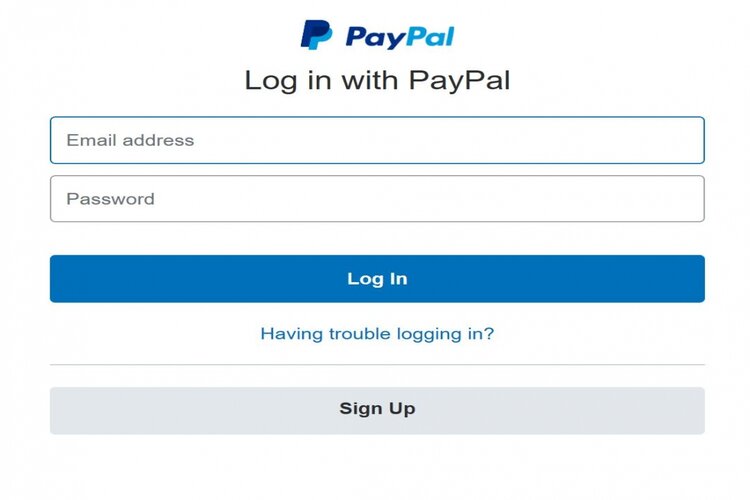
2.4 Choose the PayPal account
From which you’d like to make a withdrawal (if possible)
You’ll see your default payment choice for PayPal appear when you’ve logged into PayPal and authorized it as a payment method for the website you’re on (in this case, eBay). If you want to change the account that PayPal uses to pay for your purchase, click Change (or the arrow icon highlighted below), and then click the button next to the account you want to use (in this case, I have my bank account selected, but I could choose my credit card instead).
PayPal may use any money in your PayPal account balance instead of allowing you to choose which linked account to pay with if you have moved money there (or it may give you a choice anyway).
2.5 Finish your transaction by confirming the rest of it
All that’s left to do now is double-check the other of your order information after choosing PayPal as your payment method and deciding which (linked) PayPal account will be used to pay for your purchase (shipping options and addresses, rewards and coupons, etc.). Just click “Confirm and Pay” if everything appears good.
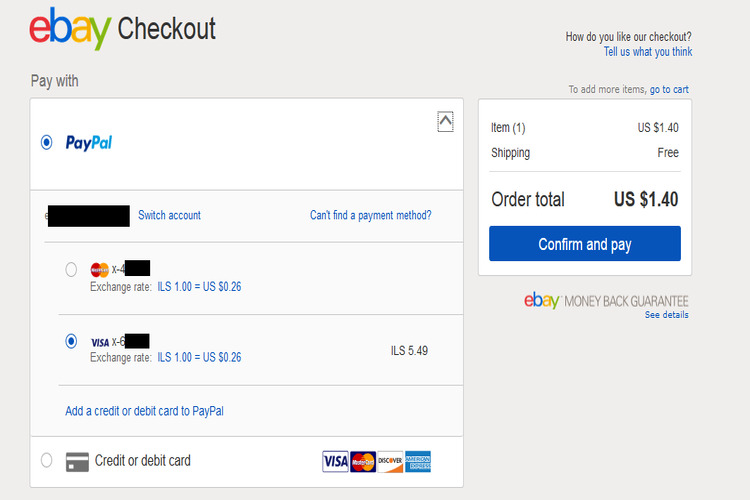
That’s how to use PayPal to pay for your online items at eBay checkout! It’s just that simple!
3. Pay with a credit or debit card at eBay checkout
– Go to eBay checkout after finding something you want to buy on a participating website. After that choose a credit or debit card as a payment method and fill in the required information. We’ll keep your card secure and won’t provide the seller any information about it.
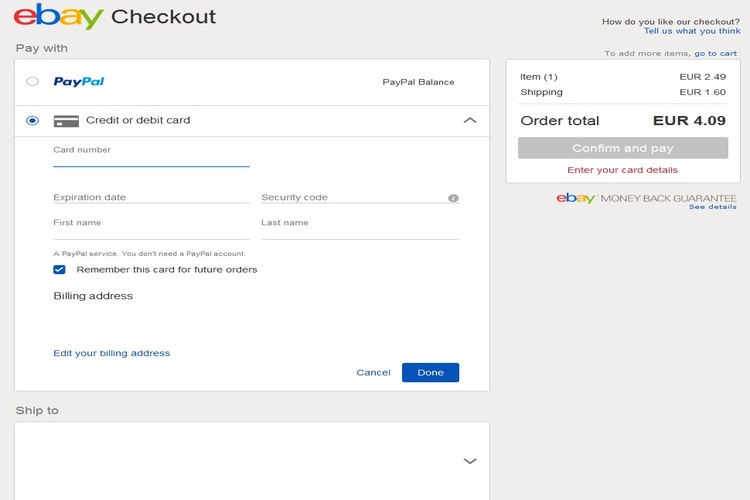
– Select “Remember this card” for future orders if you’d want an eBay checkout to save your credit card information for your next transaction.
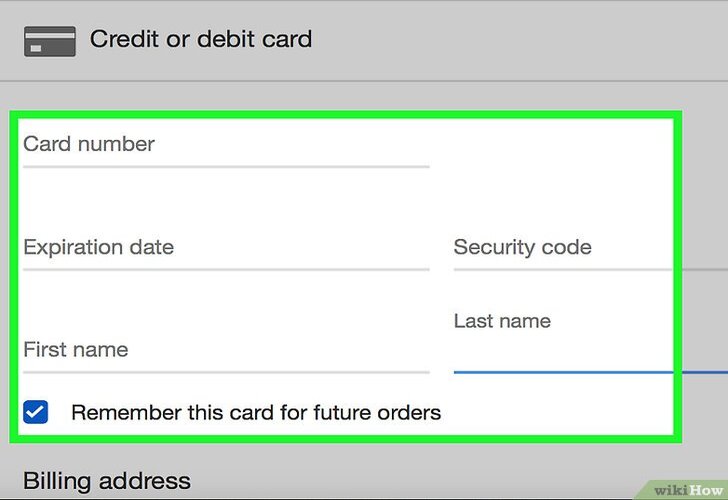
– Review your order, including your shipping details.
– Select “Confirm and pay”
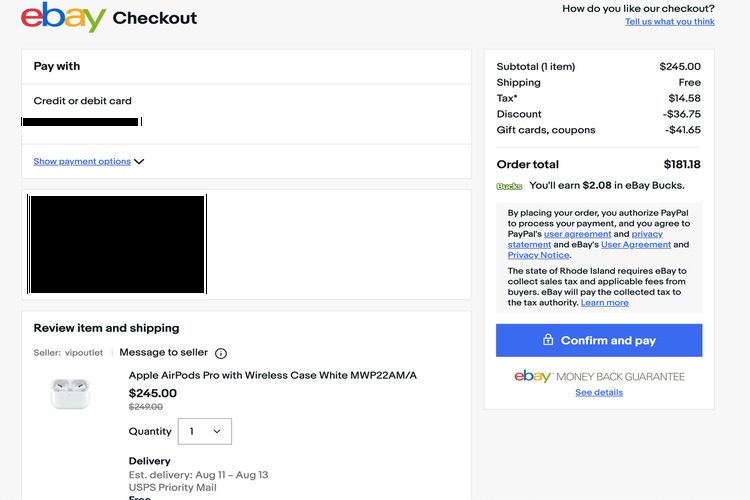
When you buy something, it’s critical to pay as soon as necessary. A seller has the right to cancel your order if you haven’t paid within four calendar days. You will not receive your item if this occurs, and the unpaid item will be noted on your account. Buyers with a large number of overdue items or canceled orders may face restrictions or even the loss of their purchasing rights.
4. Troubleshooting payment errors on eBay checkout
When you see an item for sale on eBay, the description will tell you how to pay for it. If you’re having issues paying for your purchases or getting an error message at eBay checkout, try the following troubleshooting tips:
Make sure you’ve entered all of your payment information accurately.
-Ensure your billing address corresponds to the address listed on your payment method.
-Check out on a different device. Try checking out on the mobile site or app if you’re on the eBay desktop site or vice versa.
-Use a different browser to check out. Before attempting to check out again, try signing out, clearing your cache and cookies, and then signing back in.
-Check to see if your payment method hasn’t expired. Check the expiration date on your credit or debit card, for example, if you’re paying between one.
-If you’re using a new credit or debit card, you might need to activate it first. For instructions, we recommend contacting your bank or credit card issuer.
5. Warm-up
We’ve talked about how to pay for items at eBay checkout by using PayPal, a credit card, or a debit card and how to correct common problems while paying on eBay. We hope you find this post to be informative and that it aids you in having a positive experience when purchasing items on eBay.