With great integration with a lot of fulfillment providers, as soon as the order is fulfilled and has its own order tracking number, Podorder system supports getting order tracking to the system. With order tracking, the seller can send detailed order to the buyer. As a result, both sellers and buyers can track and manage order easily.
1. Manage order Tracking
Podorder dashboard > Trackings:
![]()
Manage all order trackings:
![]()
Order tracking filter:
![]()
Order Tracking Status:
![]()
2. Get Tracking Order Number:
Order > Fulfill > Manage all fulfilled orders. At the tracking column, you will see all order tracking which is synced automatically/manually to the Podorder hub.
![]()
With an available order tracking number, you can set up an email to send order tracking to the buyer. Therefore, you and sellers can manage, track order, and hand over all order issues as quickly as you want to minimize risks.
3. Manually/Automatically Get Order Tracking Number at Hub
Normally, order tracking numbers will be managed and collected at the Podorder hub. Sometimes, when you cancel order fulfillment and map it again with another fulfillment service, you should go to that fulfillment and copy the order tracking number and paste it to order detail. Then process to send messages to the buyers via hub.
![]()
Paste order tracking and save:
![]()
4. Order Tracking message to Buyer
When the order has a tracking number, you can send a message to the buyer to notify the order is on the way.
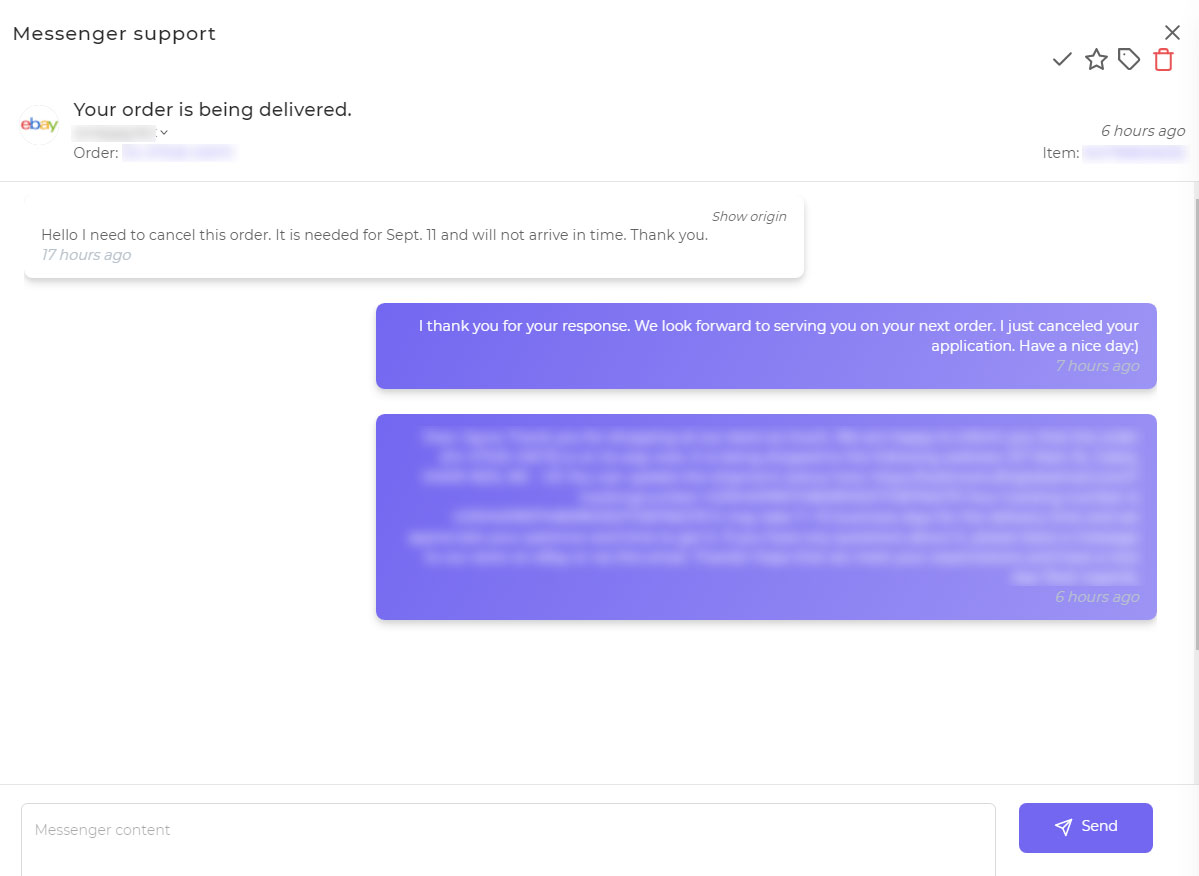
These are all steps to manage and track print on demand order with Podoroder.